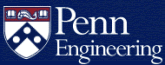How do I sign into Adobe Creative Cloud apps on Public Lab PCs?
The Adobe Creative Cloud Suite is installed on Virtual PC Lab and Windows Lab PCs located in the CETS and BE Undergraduate Lab Spaces. Everyone can sign into the applications using any Adobe I.D. If you don’t have an Adobe I.D. you can create one on Adobe’s website:
Create or update your Adobe ID (Adobe)
Here is the list of applications that are currently available in the Adobe Creative Cloud Suite:
- Adobe Acrobat DC
- Adobe Acrobat Distiller DC
- Adobe After Effects
- Adobe Animate
- Adobe Audition
- Adobe Bridge
- Adobe Character Animator
- Adobe Creative Cloud
- Adobe Dreamweaver
- Adobe Illustrator
- Adobe InCopy
- Adobe InDesign
- Adobe Lightroom Classic
- Adobe Lightroom
- Adobe Media Encoder
- Adobe Photoshop
- Adobe Prelude
- Adobe Premiere Pro
- Adobe Premiere Rush
When one of the applications are opened you will see a notice in the Sign In dialog box informing you that the applications are using Shared Device Licenses:

Signing into one of the applications will sign you into all of the apps in the suite on that computer. Shared Device Licenses won’t allow you to synchronize your Adobe Data to the computer and will sign you out of the applications every 90 minutes if you are not using them.
If you are signing into these applications frequently you can make the process easier by using the Adobe Account Access app on your Android Phone or iPhone. Configuring your account to use the app will give you the option to tap a button in the app instead of prompting you for your password during the sign in process.
Adobe Account Access (Google Play)
Adobe Account Access (App Store for iPhone)
BE Undergraduate Lab Spaces
- 212 Skirkanich Hall
- 225 Skirikanich Hall
CETS Lab Spaces
- 100B Moore
- 100C Moore
- 227 LRSM
- M62 Towne
- M70 Towne
- Virtual Lab PCs
- All Podium PCs in Classrooms & Auditoriums
- Courtesy Lab PCs located in Department Offices