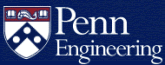How do I mount my SEAS home directory on MacOS?
Your computer's network connection must be within PennNet. Install and run the University Client VPN software when connecting from external networks.
Samba
- In Finder, select Connect to Server...
from the Go pull-down menu (or press
command-k). - In the Server Address field, type (replace
username with your SEAS account name):
smb://smb2.seas.upenn.edu/<username> - Click the Connect button.
- Select Registered User and enter your SEAS account name and PennKey password when prompted.
- Select your home directory when prompted.
Your home directory will now be available under Locations in the Finder window, with an eject button you can use when you're ready to disconnect.
SSHFS
The SSHFS project allows mounting of remote directories over SSH. It can be used on Mac, Windows, and Linux.
Two-Step Verification is required when using a PennKey password for SSH authentication on SEAS systems. See What is SSH? for more information.
Install sshfs by downloading from the project website or by using a Mac package manager such as Homebrew, MacPorts, or Nix.
Create a directory where you can mount your SEAS home directory:
mkdir -p ~/mnt/eniacRun the command to mount your home directory. In this example, the username is bfranklin:
sshfs bfranklin@eniac.seas.upenn.edu: ~/mnt/eniac