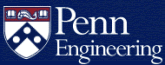What is Nudge?
Nudge is an application used by CETS to notify users that there is an important macOS security update for their Apple Device that they need to install to be in compliance with the University Security Policy.
How do I use Nudge?
Nudge will prompt your device with the required update and instructions similar to the image below:
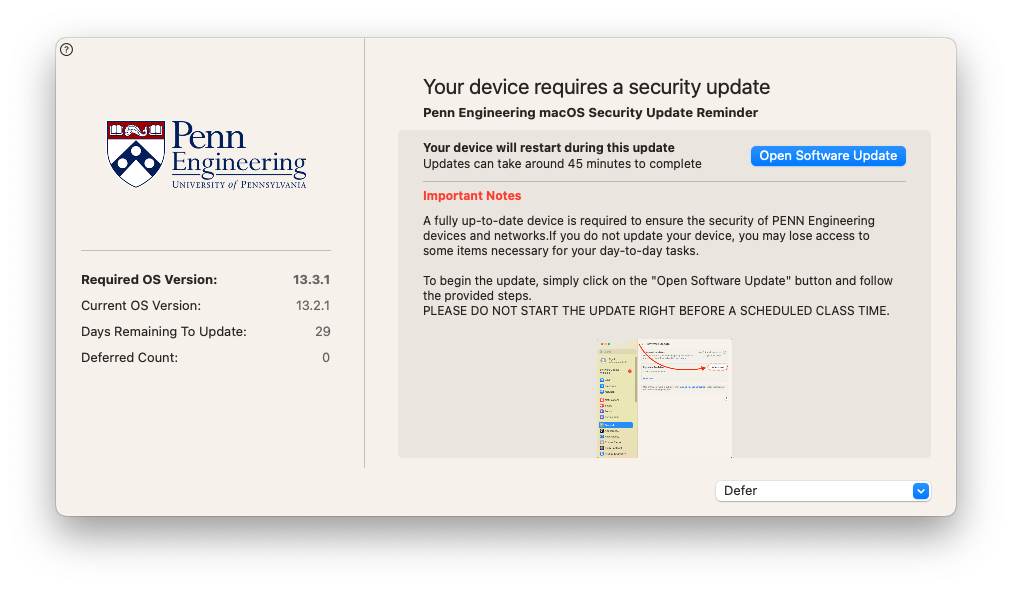
If you are ready to update when the window appears, click the Open Software Update button. This will then open the regular macOS System Settings Software Update screen. Click on the Update Now button to start the process.
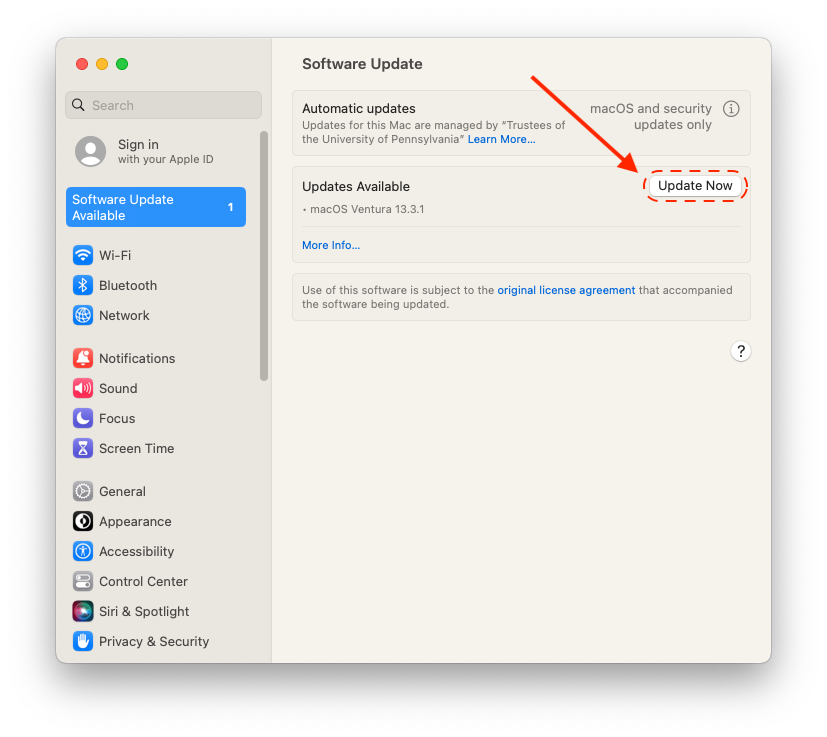
If you need more time, select Defer and choose the interval at which you would like to be reminded again.
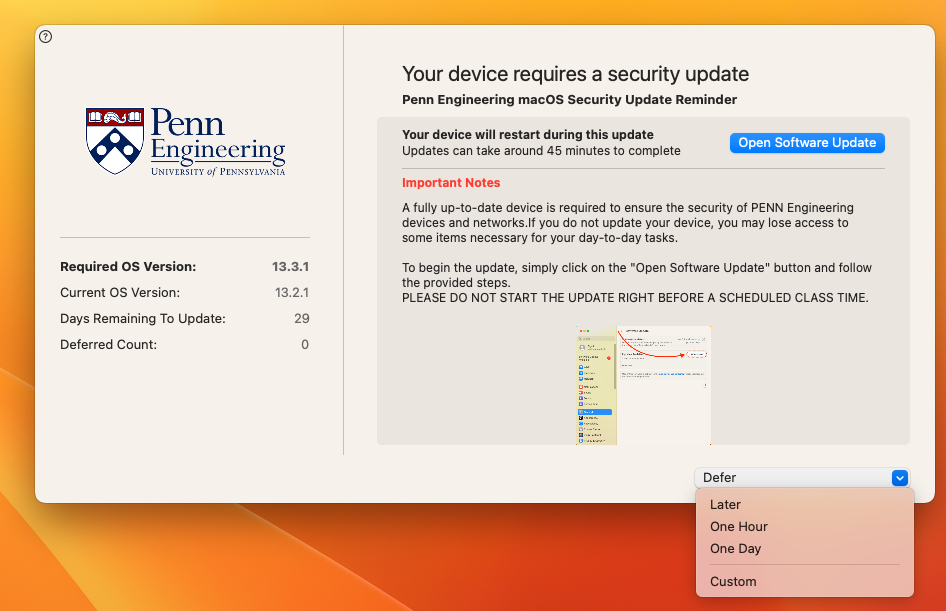
Please keep in mind that this update will need to take place by a certain date, which is indicated by the Days Remaining To Update message. If you do not take care of this update by the timeframe indicated, the pop-up message will become more insistent.
What won't Nudge do?
Nudge will not automatically update your machine or restart the computer. Nudge is just a notification tool to let you know when updates are required for your computer.
Nudge also will not interrupt you if you are in the middle of a Zoom call, PowerPoint, video playback, or other full screen activity.
What do I do if I don't want to upgrade to the newest MacOS version?
If your computer is still on an older macOS version and you are not yet ready to upgrade to the newest version you don't have to!
Follow these instructions to install macOS updates instead:
Click the Open Software Update button.
When the Software Update window opens, click More Info.
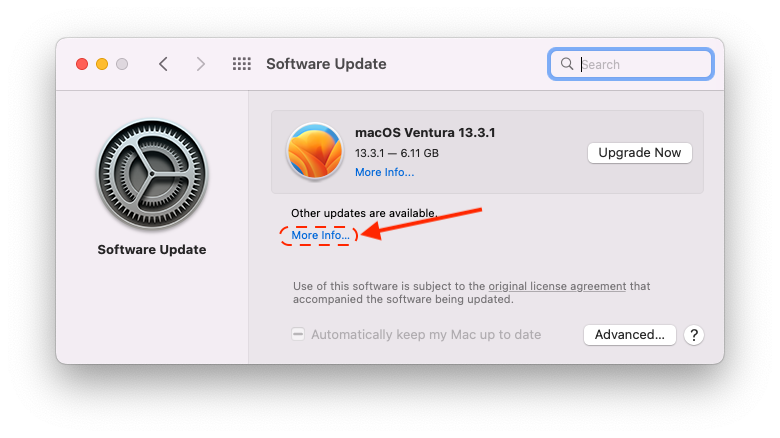
A new window will open that says Updates are available for your Mac. Make sure each option is selected, then click Install Now.

This will install any remaining security or device updates for your machine. Once the updates are installed, the computer will need to restart. Once the computer restarts, open the System Preferences > Software Update tab to make sure there are no more updates.