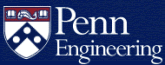How do I use SEAS printers?
Penn Engineering students who wish to use SEAS printers must first create an account in the SEASuniprint system.
How do I create a SEAS Printing account?
To create your SEAS Printing account, visit:
Click the Set or Reset Password button and enter your PennKey username to create your account.
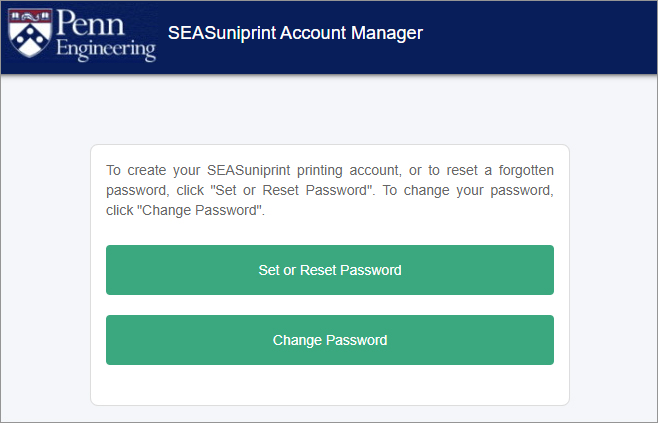
To reset a forgotten password, click the Set or Reset Password button. To change your password, click the Change Password button.
How do I print from SEAS Windows Lab computers?
When printing from your application on a SEAS Windows Lab computer, select one of the following options:
- Black and White on SEASUNIPRINT
- Color on SEASUNIPRINT
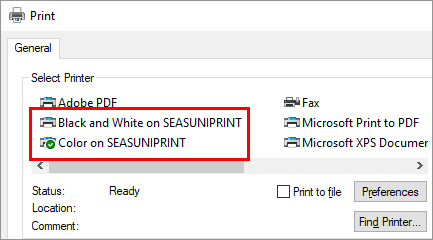
Then go to a release station to print your job (see below).
How do I print from my personal or SEAS Linux Lab computer?
To print from your personal or SEAS Linux Lab computer, open a web browser and visit this page to upload your file:
Log in if necessary and click the Upload button and select the file you to print.
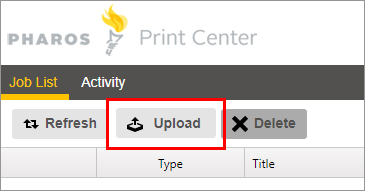
Acceptable formats are:
- Microsoft Office files
- Various image files
- Text (csv, rtf, text)
- Visio
Then go to a release station to print your job (see below).
How do I print from SEAS remote lab computers?
If you're unable to open a graphical web browser on the remote system, copy the file to your local machine and print it from there.
How do I print from my smartphone or tablet?
To print from your smartphone or tablet, download the appropriate app:
Apple devices:
Pharos Print (Apple App Store)
Android devices:
Pharos Print (Google Play)
Then go to a release station to print your job (see below).
How do I use a SEAS Printer Release Station?
After submitting your documents for printing, you will need to visit a SEAS Printer Release Station to actually print the job.
Black and White printer release station locations:
- Towne M62 computer lab
- Towne M70 computer lab
- Moore 100 computer lab
Color printer release station location:
- Towne M62 computer lab
When you visit the printer release station:
- Sign in with your SEAS Printing account username and password.
- Tap your PennCard when prompted.
- Click Refresh to update your SEAS printing credit and/or PennCash balances.
How much does printing cost?
Penn Engineering students receive a $20 SEAS printing credit at the start of the Fall and Spring semesters and can add additional printing funds to their PennCards with PennCash:
In order to see your PennCash balance from the Print Center web page, you will need to register your PennCard by signing in once to one of the release stations mentioned above.
Black and White printing cost:
- $.07 per page for single-sided printing
- $.05 per page ($.10 per sheet) for double-sided printing.
Color printing cost:
- $.28 a page for single-sided printing
- $.20 per page ($.40 per sheet) for double-sided printing.