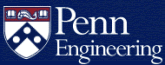How do I set up X11 forwarding?
X11 (also known as X Windows, or X for short) is a graphical windowing system typically found on UNIX/Linux. X was specifically designed to be used over network connections rather than on an attached display device. SSH X11 forwarding allows graphical programs to be started on remote machines and displayed in a local X11 environment.
The instructions below are for connecting to Eniac using X11 forwarding.
Penn VPN software is required for all SSH connections from networks that are outside of PennNet.
Before connecting to a machine on PennNet via SSH from an external network, you must install and run the University Client VPN software:
Linux
While logged into a graphical environment that supports X11, SSH to your account on eniac.seas.upenn.edu
using the -Y option, which enables trusted X11 forwarding (replace
username with your account name):
ssh -Y username@eniac.seas.upenn.eduYou can now start X11 GUI applications from the command line. For a quick test, type the following command in your terminal to run the xeyes application:
xeyesMac OSX
X11 on OS X is
provided by XQuartz. Once you have
it installed and running, open a terminal and SSH to
your account on eniac.seas.upenn.edu using the -Y
option, which enables trusted X11 forwarding (replace username with
your account name):
ssh -Y username@eniac.seas.upenn.eduYou can now start X11 GUI applications from the command line. For a quick test, type the following command in your terminal to run the xeyes application:
xeyesWindows
MobaXterm provides an X11 server for Windows and includes support for X11 forwarding, VNC, and SSH.