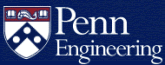Google Shared Drives
Google Shared Drives provide safe storage for team collaboration. Files are owned by the shared drive, not individual users, so they remain accessible as team membership changes.
Shared Drives behave differently than your My Drive files and folders. For more information, see:
Get started with shared drives (Google Workspace Learning Center)
Google@SEAS Shared Drives must include at least one active SEAS account as a member at all times to avoid being deleted.
How do I create a Google Shared Drive?
To begin using Google Shared Drives:
- Log into your Google@SEAS account.
- Open your Google@SEAS Drive.
- On the left, click Shared drives.
- Click the + New button at the top.
- Provide a name in the New shared drive dialog box and click the Create button.
- Your new shared drive will be created and opened.
- Click on the Manage members link at the top right to add other Google accounts and assign them appropriate roles.
For more information, see:
Create a shared drive (Google Workspace Learning Center)
All use of Google@SEAS, including shared drives, must conform to the Penn Policy on Acceptable Use of Electronic Resources.
How do I move files to a Google shared drive?
You must be the owner of any files that you move from your Google@SEAS Drive to a shared drive. Once the files are moved, ownership is transferred to the shared drive.
If you need to move files you don't own to a shared drive, consider one of these options:
- Ask the owner to transfer ownership of the file to you.
- Add the owner as a member of the Shared Drive so they can move the file themselves (please explain that ownership will be transferred).
- Create a copy of the file that has been shared with you and move that to the shared drive (this will result in duplicate files that will no longer remain in sync).
How do I move folders to a Google shared drive?
Beginning in March 2023, users are now able to move Google Drive folders from My Drive to a Shared Drive. You can only move a folder to a Shared Drive if you’re a manager of the Shared Drive. Since ownership, sharing and access permissions are affected, please see this page for more information before moving folders:
Move files & folders into shared drives (Google Drive Help)
How do I share folders or files with users who are not members of the shared drive?
You can share folders or individual files in a shared drive without granting membership to the user by using one of the following options:
- Share the folder or file with another Google account or Google Group, granting Edit, Comment or View privileges.
- Share a link to the folder or file so anyone with a Google@SEAS account can view it (not appropriate for sensitive information).
- Share a link to the folder or file so anyone can view it (not appropriate for sensitive information).
For more information, see:
Share files from Google Drive (Google Drive Help)
How do I access Google shared drives from my computer?
The easiest way to access your Google shared drives is by visiting Google Drive in a web browser.
Use Google Drive for Desktop if you want to access the files the same way you access other files on your computer's hard drive. Contact CETS if you need assistance with Google Drive for Desktop.
Related Articles
- How to set or change your Google@SEAS password
- Google@SEAS Frequently Asked Questions
- Get started with shared drives (Google Workspace Learning Center)
- What are shared drives? (Google Workspace Learning Center)
- Team Drives is being renamed to shared drives (Google Workspace Updates)