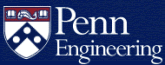Google@SEAS Frequently Asked Questions
A default storage quota of 100GB is applied to all Google@SEAS accounts and Shared Drives.
If you are unable to sign into Google@SEAS because you don't meet the Two-Step Verification policy, visit the Google@SEAS Account Management page for further instructions.
About Google@SEAS
- What is Google@SEAS?
- Which Google services are supported?
- What are the benefits of Google@SEAS?
- Who is eligible for a Google@SEAS account?
- Will people at Google have access to my email, documents and other personal information?
- What will happen to my Google@SEAS account when I graduate?
Using Google@SEAS
- How do I activate my Google@SEAS account?
- How do I enroll my Google@SEAS account in Two-Step Verification?
- How do I read my Google@SEAS email?
- How do I change my password?
- How do I change how my name appears?
- I already have a personal Google account. How can I manage two or more accounts?
- How do I use Google@SEAS with a mail program such as Apple Mail or Thunderbird?
- How do I use Google@SEAS on a mobile phone?
- How do I share documents, calendars and other resources with other Google@SEAS users?
- Can I share documents, calendars and other resources with Google users outside of Google@SEAS?
- How can I get help with Google@SEAS?
- How much storage space do I have with Google@SEAS?
About Google@SEAS
What is Google@SEAS?
Google@SEAS provides Google Workspace (formerly G Suite) email and collaboration tools to all SEAS accounts. A Google@SEAS account username is based on the SEAS account's email address (e.g. bfranklin@seas.upenn.edu).
Which Google services are supported?
The following core Google Workspace applications are enabled for all Google@SEAS accounts:
- Calendar
- Drive and Docs
- Gmail
- Google Chat
- Google Chrome Sync
- Google Meet
- Groups for Business
- Keep
- Sites
- Tasks
The following core Google Workspace applications are enabled for some Google@SEAS accounts with restrictions:
- Gemini App
- NotebookLM
Limited additional services may be enabled for eligible Google@SEAS accounts with appropriate authorization for SEAS-related purposes only.
What are the benefits of Google@SEAS?
Google@SEAS offers these benefits:
- Your Google@SEAS account is automatically configured to use your SEAS email address as your login.
- Collaborate and easily share files with classmates and coworkers. If you know their SEAS email address, you already know their Google@SEAS account name.
- Keep your SEAS student or work account separate from your personal account without sacrificing the ease of use of Gmail and other Google apps.
- Advertising is not displayed to Google@SEAS accounts.
- Access services on any device with a web browser without installing special software.
- Penn's agreement with Google provides strong assurances for the security and privacy of Google@SEAS email, files and data.
- Information protected by FERPA (student academic records) may be stored in Google@SEAS and securely shared with authorized users. [Please note that HIPAA protected information cannot be stored or transmitted on this or any SEAS facility.]
Who is eligible for a Google@SEAS account?
All SEAS accounts are automatically provisioned with a Google@SEAS account. To activate a Google@SEAS account, simply set a password in the Account Management Website.
Will people at Google have access to my email, documents and other personal information?
Google is not allowed to exhibit advertising to active University members. Contractually, Google does not receive any ownership of stored data. Google has agreed to protect the confidentiality of Penn's private information with the same standard of care in which they protect their own private corporate information.
What will happen to my Google@SEAS account when I graduate?
Google@SEAS accounts expire the October following graduation. Please see the SEAS Account Termination article for information on how to prepare for account deletion (mail forwarding, data transfer, etc.).
Using Google@SEAS
How do I activate my Google@SEAS account?
Your Google@SEAS account is activated when you set your Google@SEAS password in the SEAS Account Management Website.
How do I enroll my Google@SEAS account in Two-Step Verification?
Visit this page and click on the Get Started button to protect your account with 2-Step Verification:
Users may be notified by CETS or Google reminding them to enable Two-Step Verification before the enforcement deadline.
How do I read my Google@SEAS email?
If you have set your Google@SEAS password, simply visit Gmail and log in with your SEAS email address.
How do I change or set my password?
See the How do I change my Google@SEAS password? Answers article for step-by-step instructions.
How do I change how my name appears?
Use the Change Your Google@SEAS Name form in the in the SEAS Account Management Website.
I already have a personal Google account. How can I manage two or more accounts?
See Google's Sign in to multiple accounts at once article. You can also use another browser or an incognito browsing session to keep accounts separate. The Google Chrome web browser also offers a seamless experience that supports multiple accounts with bookmark and password synchronization.
How do I use Google@SEAS with a mail program such as Apple Mail or Thunderbird?
See Google's Check Gmail through other email platforms article.
How do I use Google@SEAS on a mobile phone?
Most platforms now include wizards that make it easy to add multiple Google accounts to a device. Please try this method first.
To use IMAP to read email instead, see Google's Check Gmail through other email platforms article.
If you have an iOS device such as an iPhone, iPad or iPod touch, you also have the option of using Google Sync. Google Sync makes it possible to fully integrate your Google@SEAS email, calendar, and contacts list with Mail, iCal, and Address Book (iOS 3 and above).
How do I share documents, calendars and other resources with other Google@SEAS users?
To share your Google@SEAS resources with other users, please see the following Google help articles:
When logged into your Google@SEAS account, other Google@SEAS accounts will be automatically suggested when you begin typing in the sharing dialog box. Note that some Google@SEAS accounts are hidden from the directory, but if you type in the full address of the account, sharing will work as expected.
See the How do I use Google Calendar? Answers article for more information on sharing calendars.
Can I share documents, calendars and other resources with Google users outside of Google@SEAS?
Yes, you can share your docs, calendars or other resources with any valid Google account. Just enter the email address for the Google account in the list of people with whom you want to share.
It is your responsibility to ensure that sensitive data (such as student academic records protected by FERPA) is shared appropriately and remains confidential when shared with external users.
How can I get help with Google@SEAS?
Visit Google Help to search for information on your topic. Some apps will display a Help menu item or gear icon with a dropdown menu that includes a Help link for that application.
If you can't find an answer in Google Help or if you want to know about the status of your account, please contact CETS.
How much storage space do I have with Google@SEAS?
Google@SEAS provides generous storage space for active SEAS accounts subject to a quota that will meet the needs of most users. For more information, see:
How much storage is available in my Google@SEAS account?
You will not be able to retrieve email, files or other Google@SEAS data after the associated SEAS account has expired.