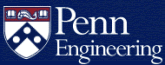How much storage is available in my Google@SEAS account?
How do I find out how much storage I'm using?
Visit this page while logged into your Google@SEAS account to check your quota:
https://drive.google.com/drive/quota
Your storage usage is also displayed under the left menu when you visit Google Drive in a web browser:
Google Drive for desktop will show your usage when you click on the application's icon.
What will happen if I exceed my storage quota?
Google will display messages to let you know when you've exceeded your quota. The quickest resolution is to delete files you no longer need and empty your Trash.
Important: You must empty your Trash in Google Drive to ensure deleted files are no longer counted towards your quota.
When you exceed your quota:
- You will be unable to create, edit, upload or share documents and files.
- Collaborators will be unable to edit affected documents.
- Google Forms may no longer accept responses.
- Other users will see appropriate messages when attempting to access affected resources.
Regardless of your storage usage, you will be able to send and receive email normally using Google@SEAS. No existing files will be lost or become inaccessible when you exceed quota.
Will I get a warning before I exceed my storage quota?
Google will attempt to alert you with warning messages as you approach your quota to give you an opportunity to free up space.
Can I purchase more storage for my Google@SEAS account?
Please contact CETS to discuss your storage needs. CETS anticipates a cost of $200/TB/year for additional storage in Google@SEAS, but may be able to recommend alternatives better suited for your use case.