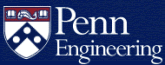How do I make a PDF file?
NOTE: If you are creating a PDF for an NSF Fastlane Proposal Read This
Making a PDF file from a Word document
- Verify that you have Adobe Acrobat Distiller on your machine.
- Open the document you want to convert in Word.
- Click File->Print
- Change the printer setting to Distiller Assistant.
- Click the 'Print to File' box
- Click 'OK'
- Click 'Print'.
- Name the file you want to create. (This process will generate a file with a .prn extension.)
- Click 'OK'
- Rename the file you just created from filename.prn to filename.ps
- Open Distiller
- Click "Job Options"
- Click "Compression"
- Make sure all boxes are Un-checked.
- Load your .ps file and Distiller will output a PDF for you.
Known Issues
Word Drawing Objects Missing from PDF Created with Acrobat Distiller or PDF Writer
- Description:
- After you create a PDF file from a Microsoft Word file using Adobe Acrobat Distiller 3.0x or Acrobat PDF Writer 3.0x, Word drawing objects (e.g., text box, arrow) do not appear in the PDF file.
- Solution:
-
Configure Word so it includes drawing objects in its printing information,
then re-create the PDF file:
- Open the original file in Word.
- Choose Tools > Options, then click the Print tab.
- Select the Drawing Objects option in the Include With Document section, then click OK.
- Save the file in PostScript format and then distill it, or print the file to the PDF Writer.
Images become fuzzy
Turning off all compression options in Distiller helps alleviate this.
Making a PDF file from a PostScript file
On a PC or Mac:
- Verify that you have Adobe Acrobat Distiller on your machine.
- Double click the .ps file and Adobe Distiller will create a PDF for you.
On Linux/UNIX, see How do I print and display tex, latex, dvi, and PostScript (ps) files?