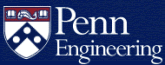What is Respondus LockDown Browser?
Respondus LockDown Browser is a custom browser that locks down the testing environment within a learning management system, such as Canvas. It is used for securing online exams in classrooms or proctored environments. Once installed on a student device, the LockDown Browser prevents any other applications from being used until the exam or quiz is completed.
Respondus is not suitable for distance learning, only in-class assessments. Some remote learning classes may use this tool for timed assessments.
How do students install Respondus LockDown Browser?
Students must download Respondus LockDown Browser using a link that is unique to the University of Pennsylvania:
Download LockDown Browser (Respondus, University of Pennsylvania version)
Respondus LockDown Browser is currently only available for Windows or macOS computers.
How do instructors configure Respondus LockDown Browser in Canvas?
Respondus LockDown Browser is currently only available to Canvas courses and is not available by default. Faculty should contact CETS to request activation for a course.
We strongly recommend having students run through a practice exam before using the software on a graded assessment. It's important to verify a working configuration for students before using Respondus on an actual exam.
Once activated, the LockDown Browser tab will be available in the Canvas course site navigation panel. Follow the steps in this article for each desired quizin order to use it:
Respondus for Instructors (Canvas Info @ Penn)
After following these steps, the quiz will now require Respondus LockDown Browser. These steps must be repeated for each quiz that requires it.
What are the limitations of Respondus LockDown Browser?
- Students must use the Respondus LockDown Browser to complete any quiz requiring it. No other browser will work.
- Students should download the software and complete a practice quiz to verify that the software works on their machine. Only Windows and macOS are supported.
- Many classrooms do not have a sufficient number of power outlets to allow all students to charge their laptops at the same time. Be mindful of battery consumption while administering your quiz.
- The Respondus LockDown Browser is not installed in the CETS computer labs, so students will need to use their personal machines. Most, but not all, students have personal laptops.
- Be sure to provide a paper fallback in the event of technical problems. Students without personal laptops must also be allowed to take the quiz.
- Instructors must manually enable Respondus for each quiz that needs it. It is not enabled by default, even after Respondus integration is added to the Canvas course.