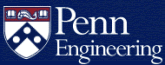Sharing files with a group of users
Google@SEAS
Faculty, staff, and students at Engineering have access to Google@SEAS, which offers generous storage.
Website hosting
See the SEAS website hosting page for more information. You can also restrict access to your website by PennKey.
Code hosting
If you'd like to share access to a Subversion or Git repository for software programming, see the WebDAV page.
Command-line access for Unix systems
CETS has developed a facility which allows you to share files with a group of users.
Here's the way it works:
- Send mail to CETS, requesting a group. You may suggest a name for the group (eight letters or less), which will be used if it is available and appropriate. Please let CETS know who the members of the group should be. Note: there is a 16 group limit for any given SEAS account.
- Use "chgrp" to move some files into the new group.
- Use the "chmod" command to change the permissions on files and directories. See "man chmod" for details.
Note: the default group of any new files added to a group directory may not be the correct one. The force any new files to be part of the correct group, you simply need to set the setgid bit in the directory. Here is the syntax:
% chmod g+s <directory>
Where <directory> is the group directory in question. This will make any file created in that directory have the same group as the directory.
You may change the group and permissions of your files, and the membership in your group, at any time.
Here are some examples:
% chgrp chipster log game stuff stuff/chipster.stuff ~
puts all of these files and directories into group "chipster"
% chmod g+rx game
lets anyone in group "chipster" read and execute the file "game"
% chmod g+rw log
lets anyone in group "chipster" read and write to the file "log"
% chmod g+rx stuff
lets anyone in group "chipster" see what files are in "stuff", and access those files if they have permission.
% chmod g+r stuff/chipster.stuff
lets anyone in group "chipster" read the file "chipster.stuff".
% chmod g+x ~
lets anyone in group "chipster" access files in my home directory. In order to access a file, a person needs appropriate permissions on the file itself, and execute (x) permissions on the directory that it is in. Since I added "x" (execute) permission but not "r" (read) permission, people in that group may not list my home directory.
% ls -lgd log game stuff stuff/chipster.stuff ~ drwx--x--- 22 chip chipster 3072 Feb 19 13:20 /cets/home/chip -rw-r-x--- 1 chip chipster 0 Feb 19 13:20 game -rw-rw---- 1 chip chipster 0 Feb 19 13:20 log drwxr-x--- 2 chip chipster 512 Feb 19 13:20 stuff -rw-r----- 1 chip chipster 0 Feb 19 13:20 stuff/chipster.stuff
The first letter says what type of file it is (file, directory, link, etc). The next three letters are the owners permissions (read, write, execute). After that come the group permissions, and then the "world" permissions. Then come number of links, owner, group, size in bytes, and time of last modification for each file.