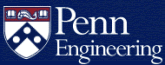What remote teaching tools are available to Penn Engineering faculty?
Many useful resources are listed in:
What course resources are available to SEAS faculty?
The following remote teaching tools are also available to SEAS Faculty:
Canvas
Canvas enables you to post course materials online and collect assignments:
Panopto
Panopto provides lecture recording, screencasting and video streaming:
Zoom
Zoom combines video conferencing, online meetings, chat, and mobile collaboration:
Teaching with Zoom (PDF)
OHQ
The OHQ queue management system allows students to wait in a virtual line rather than a physical line. Upon joining the queue, students will provide a link to a video conferencing tool, such as Zoom. Once they reach the front of the queue, the instructor will join the video conferencing link provided.
Please contact CETS if you would like to set up OHQ for your course.
QLess
The QLess queue management system allows students to wait in a virtual line rather than a physical line and allows advisors to summon students via SMS text messages or the QLess mobile app. CETS has created the Course Office Hours @PennEngineering location with multiple queues and has prepared a guide for TAs:
QLess Course Office Hours User Guide
Please contact CETS if you would like to add a queue to provide office hours for your course.
Class Mailing Lists
Class Mailing Lists are automatically compiled on a regular schedule. By default, only the faculty instructor can send mail to the list. For more information on using Class Mailing Lists, see:
Class Mailing List Request Menu Help
Class Mailing List Service (Pennkey required)
Gradescope
Gradescope is used by many classes to streamline assignments and feedback. We would not advise implementing Gradescope if you are unfamiliar with the platform.
Google@SEAS
The Google@SEAS G Suite platform provides multiple tools for collaboration, including Google Docs and Google Drive. Google Hangouts Meet is also available for remote meetings and video conferencing:
Google@SEAS users can also use the Google Jamboard collaborative whiteboard:
https://jamboard.google.com/ (Log in with your Google@SEAS account)
This video demonstrates using Jamboard for remote teaching, covering the pros & cons with practical examples and workarounds:
How to Use Google Jamboard for Remote Teaching (YouTube)
University Client VPN
The University Client VPN allows access to Penn services restricted to PennNet IP addresses and creates a trusted wireless connection from locations where the Internet service might be suspect.
How do I use the University Client VPN?
Record Audio in PowerPoint
If you are unable to attend your class in person, recording audio over your PowerPoint slides is an effective and easy way to provide a lecture to your students.
Record the audio of your lecture in your PowerPoint slides using the instructions for your version of PowerPoint:
Note: if you go back to a previous slide, your original recording for that slide will be overwritten.
Related Articles
- Penn Engineering Coronavirus (COVID-19) Information
- Teaching Online (Penn Engineering Online Learning)
- Teaching Online (Penn Center for Teaching & Learning)
- What course resources are available to SEAS faculty?
- Google@SEAS Frequently Asked Questions